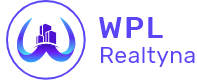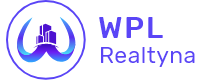Flex
The most interesting WPL feature is the Flex and its structure. The power of Flex allows you to easily customize your property structure. You can add your desired fields based on your needs and change the sorting of them. You can also make some fields mandatory or not.
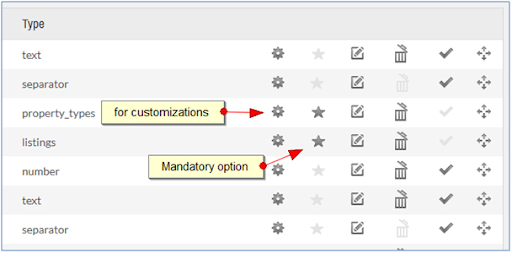
Adding New Fields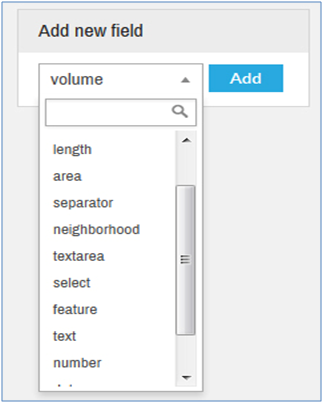
For adding new fields into WPL, you can select the type of field you need and then click on the Add button.
You should select the proper field type and then add it to WPL.
The most frequently used field types are “text”, “select” and “number”.
If you need a special field such as “feature” or “appliances” be sure to select the proper field type.
Note: The gear icon in WPL is developed for customization purposes. By default, it is useless so do not put any data into it if you do not need it.
Field Types
Each field type has its own parameters and will present a different form after making the selection.
For example if you choose the “select” field type, you must specify multiple values for it. If you choose the “date” field type, you must insert date ranges into the Flex form. Please view the figure below:
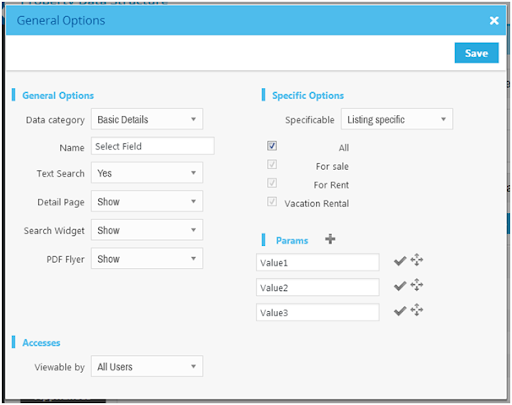
In general options, you should specify the category of each field and also the field name. The text search option is for including the value of the field into the text search feature.
In specific option, you can make the field specifiable or not. By default it is not specifiable. You can choose to make it listing-specific or property type-specific.
For example, Bedroom is a property type-specific field. It’s specified to Apartment and Villa by default because Offices do not have a bedroom field. Price type is a listing-specific field related to For Rent and Vacation Rental listings.
You should assign values of selected field in the parameters section and then click “Save” button to save the field.
Note: New fields will be shown in the “Search Widget” available fields and “Property Show” page. They are not shown on the “Property Listing” page by default and you should customize your theme if you want to add them into the property listing.